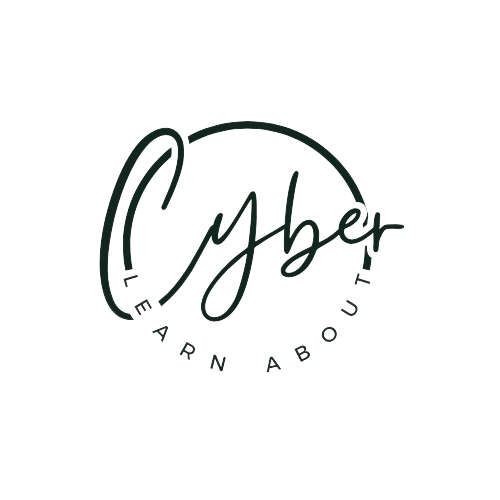Why would your Wi-Fi network at home need protecting?
Most households have a home Wi-Fi network these days. And everyone is connecting all their devices to it. Computers, laptops, tablets, smart TV’s, printers, cameras, and for some even household appliances, lightbulbs, heater! All these devices connect to your internet, or more specifically, they all connect to the router, who connects them to the internet. You connect them to the Wi-Fi once, and forget about it, until problems arise.
To make sure all these devices are secure, you have to make sure your network and router are protected.
A router is a device that provides Wi-Fi and is typically connected to a modem. It sends information from the internet to personal devices like computers, phones, and tablets.
The modem provides the internet to your home network, and the router allows every device to connect to this network. All the devices at your home form one network. With modern printers now, you can print from any device that is on the same network as the printer… You can control other devices on the network, for example turn on the light, turn down the heater, open the garage door.
This means that anyone who gains access to your router, or your Wi-Fi network, can access every device on your network. They can monitor the information send from and received on your devices, can limit or block your internet access… Worst possible case is that they can take control of everything, which would also allow them to send you to a fake website, and catch all the information you send or enter, such as your email, password, bank information.
What can you do to protect your home network?
1. A strong password
A lot of times, the default password your internet service provider has put on your network is quite easy to guess or crack with a bot. Change the password of your Wi-Fi network to your own stronger password, preferably with at least 16 characters. Use a mix of letters, numbers, capitals and characters to make it more secure.
It’s also advisable that you change this password from time to time.
2. Change the name (or SSID) of your network
The Service Set Identifier or SSID is the name of your Wi-Fi network. Make sure the name doesn’t include any information that can be used to identify you; for example, your name or street number. Hackers will also more likely target the networks with default SSID’s assuming these networks will also still be using the default passwords.
Some people also get a bit creative and give their network a scary name, like “I know your password”, “If you connect to this network, we will steal your data”.
3. Disable SSID broadcasting
If you ever connected to a new network, you are likely familiar with seeing a whole list of Wi-Fi networks close to you. Your neighbors, the coffee shop, another office nearby… Another way to protect your home network is by turning off this broadcasting, so your SSID doesn’t show up on anyone who is checking for Wi-Fi networks in their vicinity.
SSID broadcasting is useful for public networks, but for private networks you should really try to hide them. You can still connect to it by manually entering the SSID and corresponding password. You can turn off this broadcasting in your Wi-Fi settings.
4. Change the login to your router
Using a website URL, you can sign in to and access your router using the username and password of the router. The default username and password are mostly admin/admin, or user/admin. Easily guessed, if you do not change it.
If someone does gain access, they can kick your devices offline, change the Wi-Fi password, and find information on all the devices connected to your network.
5. Set up a guest network
If you have people coming over regularly and asking to use your Wi-Fi while at your house, it’s worth adding a separate SSID or network name, with its own password.
This will prevent them from connecting to your personal Wi-Fi connected devices. Obviously you don’t expect your guests to try and attack you, but you never know if there is any issue with the devices they are using, which can affect yours if connected to the same network.
6. Disable remote management & Universal Plug and Play (UPnP)
To access your router via the website URL, you usually need to be connected to the network itself. However, some routers give you the option to access it remotely. If you think you don’t need this option, you’re better off turning this off.
UPnP allows devices on the same network to discover and communicate with each other. A lot of devices like lights, speakers, printers and security cameras rely on this UPnP. Sometimes it might be advisable turning this UPnP off, or manual configure it.
7. Choose a strong encryption protocol
Your router is your gate, or gatekeeper between you, your devices and the World Wide Web. You want to encrypt all the internet traffic in order to protect it. The strongest option (at this time) is WPA3 encryption. If you have an older router, you will notice they only have WPA2 available, which is still an adequate protocol.
This encryption makes it more difficult for anyone to eavesdrop and see data that you are sending to or receiving from the internet.
If your router doesn’t support WPA2, consider changing it to a more secure one.
8. Update your router regularly
Every time a new security issue is detected, companies will create security patches or updates to the devices to prevent those security threats.
There will be an update or firmware section somewhere in the settings of your router, where you can do it. You can find out if there are any updates you need to do on the manufacturer’s website as well.
Remember, these security patches and updates are necessary for all your devices. Try to proactively protect all your devices that connect to the internet.
9. Firewall
A “firewall” is intended to safeguard computers from malware, viruses, and other security threats. Many wireless routers come with built-in firewalls, but these are sometimes disabled by default.
Make sure that your router’s firewall is activated. If your router doesn’t have a built-in firewall, it’s important to install a reliable firewall solution on your devices to protect against unauthorized access to your wireless network.
10. VPN
A VPN, or Virtual Private Network, secures your data on public wifi networks, like a coffee shop. At home, you would hope you don’t need this type of protection, but some people like using a VPN to prevent their ISP (Internet Service Provider) to track their internet activities.
It can also be helpful when you’re trying to access geo-blocked content.
11. Limit access to your router and network with MAC filtering
If you want to avoid anyone to connect to your home Wi-Fi, you can use MAC filtering. Every device has a unique Mac address connected to it. You can add the MAC addresses of your devices to the white list, or allowed devices list.
This will have to add every new device that wants to connect to your Wi-Fi manually.
The opposite is also possible, where you block certain MAC addresses from connecting to your router. But this obviously can only be done once you know the MAC address of the device you want to block.